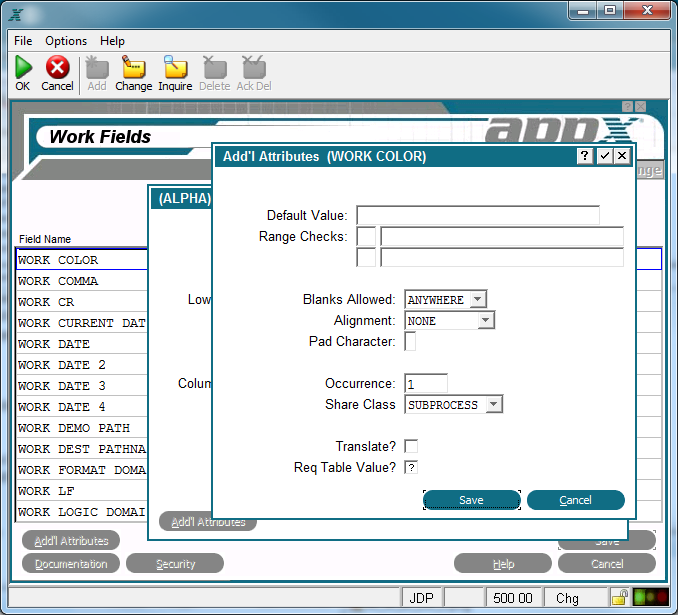Chapter 2-5: Work Fields |
Alpha Work Fields Additional Attributes From the Alpha work field overlay, you have an Additional Attributesoption. The Alpha work field Additional Attributes overlay is shown below.
Alpha Work Field Additional Attributes Overlay The Alpha Work field Additional Attributes Overlay contains the following fields: Default Value establishes a modifiable starting value for all image items whenever they are first displayed in add mode in an input image, unless modified by a user. If blank, there is no starting value displayed on the image. Range Checks defines a series of allowable values that APPX uses for online data validation. The first component represents the relation. The options are EQ (equal to), NE (not equal to), GT (greater than), LT (less than), GE (greater than or equal to), and LE (less than or equal to). The second component represents the value that is assigned to the relation. If you enter two relations, APPX infers an AND relationship. Blanks Allowed indicates whether or not blanks are permitted and, if so, where they can be placed. The Blanks Allowed options are NONE, TRAILING, and ANYWHERE.The default is ANYWHERE. Alignment determines whether or not data in a field is aligned for storage and/or display and, if so, the type of alignment. The Alignment options areNONE, LEFT, JUSTIFIED, RIGHT and CENTERED. The default is NONE. Pad Character indicates the character to be used instead of leading and trailing spaces in a field. Occurrence determines the number of times a field is present in a record. If blank, APPX assumes a value of 1. This field may contain up to five numeric characters and is restricted to a maximum of 32,767. See the Occurrence section for a more comprehensive discussion of this field. Share Class defines at what level the values contained in this work field can be shared. The Share Class options are: SUBPROCESS The values can be shared between a process and its subprocesses. RELATED The values can be shared among related processes in a job. DETACHED The values are available until the user logs off. NOT SHARED The values are available only for the current process. The default is SUBPROCESS.
Translate? indicates if the value of the work field should be translated into a designated language if APPX's Language Translation feature is being used. Since this option does not require a validation table for a work field (unlike a file field), it is the designer's responsibility to ensure that a translatable work field without a validation table is read only. Click the checkbox to toggle between 'yes'
Require Table Value? indicates whether or not to require one of the validation table values to be entered. To force the user to enter one of the defined values, click the checkbox to toggle it to 'yes' |
Application Design Manual "Powered by Appx Software"1049 ©2006 By APPX Software, Inc. All Rights Reserved |